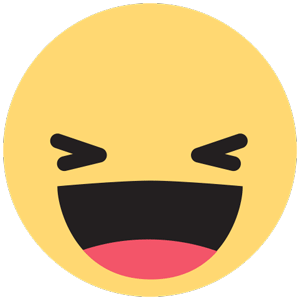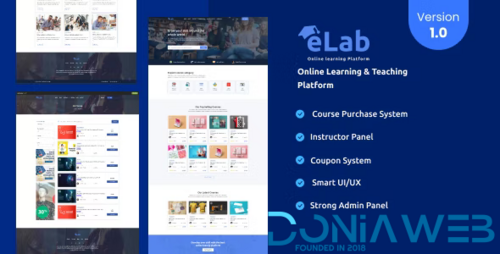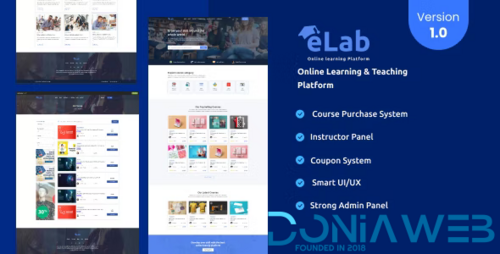Everything posted by GyanenduJigyasa
-
ViserHotel - Ultimate Hotel Booking Solution v3.0
- Xain v2.5 - Hotel Management System with Website
- ViserStock - Ultimate Microstock Marketplace v2.0 [Extended License]
- LottoLab - Live Lottery Platform
- DigiLab - Digital Item Sharing Platform vNULLED
- MyTravel v1.4.0 - Ultimate Laravel Booking System
- Whatsapp Gateway | Multi Device v12.0.1
- Grupo Chat v3.3 - Chat Room & Private Chat PHP Script NULLED
- eLab - Online Learning And Teaching Platform v1.0.0
- eLab - Online Learning And Teaching Platform
- Whatsapp Gateway | Multi Device v12.0.1
- JupiterMeet Pro - White Label Video Conference v1.8.4 NULLED
- JupiterMeet Pro - White Label Video Conference v1.8.4 NULLED
Back to topAccount
Navigation
Search
Configure browser push notifications
Chrome (Android)
- Tap the lock icon next to the address bar.
- Tap Permissions → Notifications.
- Adjust your preference.
Chrome (Desktop)
- Click the padlock icon in the address bar.
- Select Site settings.
- Find Notifications and adjust your preference.
Safari (iOS 16.4+)
- Ensure the site is installed via Add to Home Screen.
- Open Settings App → Notifications.
- Find your app name and adjust your preference.
Safari (macOS)
- Go to Safari → Preferences.
- Click the Websites tab.
- Select Notifications in the sidebar.
- Find this website and adjust your preference.
Edge (Android)
- Tap the lock icon next to the address bar.
- Tap Permissions.
- Find Notifications and adjust your preference.
Edge (Desktop)
- Click the padlock icon in the address bar.
- Click Permissions for this site.
- Find Notifications and adjust your preference.
Firefox (Android)
- Go to Settings → Site permissions.
- Tap Notifications.
- Find this site in the list and adjust your preference.
Firefox (Desktop)
- Open Firefox Settings.
- Search for Notifications.
- Find this site in the list and adjust your preference.
- Xain v2.5 - Hotel Management System with Website