Academy Learning Management System v5.9
Featured Replies
Recently Browsing 0
- No registered users viewing this page.
Similar Content
-
Node – SMM Panel Script – [Child + Affiliate + Refill]
- 0 comments
- 1,751 views
- Colorprediction Letest Version
-
Watchug - Movie and TV Show Streaming Platform
Mahmoud ·- 13 comments
- 16,125 views
-
Stock Manager Advance with Point of Sale Module v3.5.2
- 47 replies
- 9,614 views
-
[REQ] Makent ( Airbnb Clone ) Script
- 1 reply
- 1,122 views
Latest Updated Files
-
KudoAi - AI Music, Voice & Video Generator SaaS Platform | Exclusive on DoniaWeb

- 0 Purchases
- 0 Comments
-
bdcFund – Charity and Donation platform
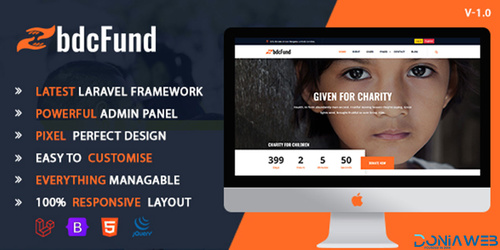
- 5 Downloads
- 0 Comments
-
WhatsApp Status Saver App - Android Kotlin - 24 February 2025
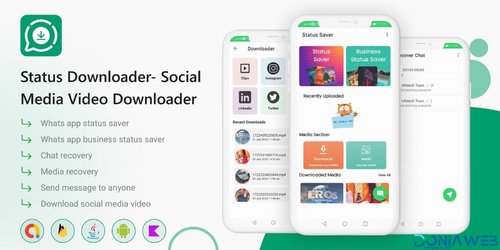
- 2 Downloads
- 0 Comments
-
6valley Multi-Vendor E-commerce - Complete eCommerce Mobile App, Web, Seller and Admin Panel
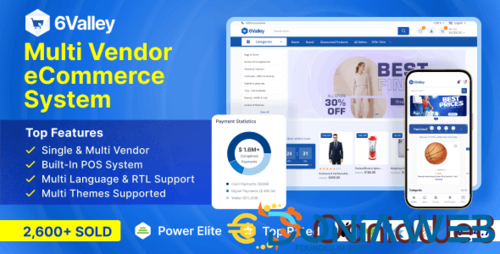
- 4,803 Downloads
- 29 Comments
-
QRPay Pro - Complete QRPay Solution with All Add-ons Bundle
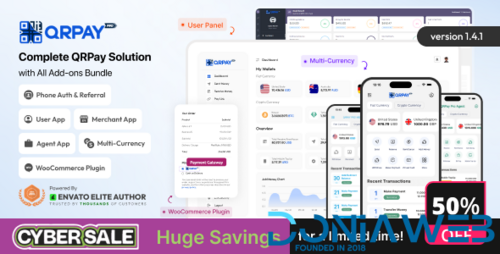
- 596 Downloads
- 10 Comments
-
DriveMond - Ride Sharing & Parcel Delivery Solution [Agency Plus Pack]
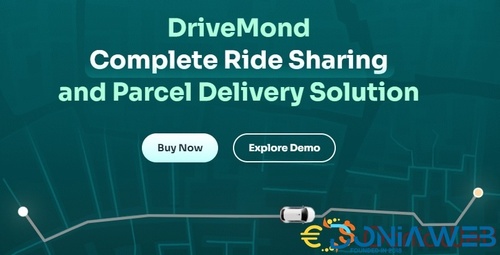
- 1,358 Downloads
- 18 Comments
-
Quland - Multipurpose Business and Agency Laravel Website CMS

- 32 Downloads
- 5 Comments
-
WhatsDesk Pro - AI-Powered Multilingual Support CRM BOT

- 36 Downloads
- 1 Comments
-
Boxcoin - Crypto Payment Script SaaS
.thumb.jpg.0122c688cfba451ac7d089134980b1f6.jpg)
- 615 Downloads
- 2 Comments
-
eShop Web - Multi Vendor eCommerce Marketplace / CMS
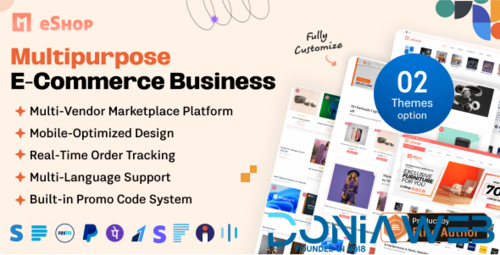
- 646 Downloads
- 1 Comments
-
Prophecy - Sports Betting Platform

- 990 Downloads
- 4 Comments
-
BeDrive - File Sharing and Cloud Storage
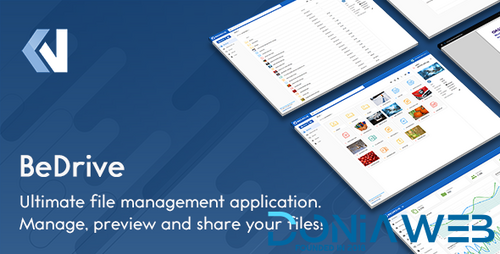
- 1,484 Downloads
- 5 Comments
-
Stories - Laravel Creative Multilingual Blog
.thumb.jpg.aac25c7fbddbf9f1f466a6db53e5f296.jpg)
- 54 Downloads
- 0 Comments
-
Academy LMS - Learning Management System

- 930 Downloads
- 3 Comments
-
Bicrypto - Crypto Trading Platform, Binary Trading, Investments, Blog, News & More!

- 34 Purchases
- 24 Comments
-
Bicrypto - Crypto Trading Platform, Binary Trading, Investments, Blog, News & More!

- 91 Purchases
- 115 Comments
-
Ready eCommerce - Complete Multi Vendor eCommerce Mobile App, Customer Website with Store POS
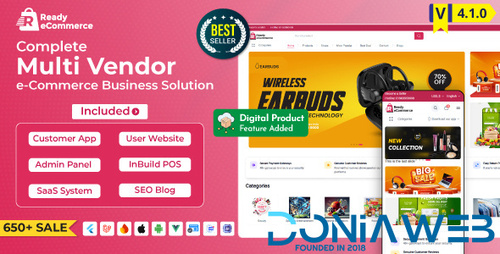
- 872 Downloads
- 14 Comments
-
POS SAAS - Flutter POS Billing Inventory Software with HRM App+Web+Super Admin
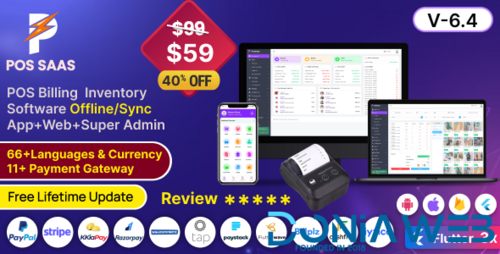
- 418 Downloads
- 0 Comments
-
Chatter : TikTok Social Media Short Video, Reels, Chats, Posts, Stories, Audio Room: Flutter/Laravel
.thumb.jpg.306d786694759841fa4f206ec4711fb0.jpg)
Chatter : TikTok Social Media Short Video, Reels, Chats, Posts, Stories, Audio Room: Flutter/Laravel
Free
- 731 Downloads
- 13 Comments
-
Astroway - Complete Astrology Consultation App with Chat, Calling, e-Puja, Shop & AI Chat

- 204 Downloads
- 2 Comments












Join the conversation
You can post now and register later. If you have an account, sign in now to post with your account.