Do not create multi-accounts, you will be blocked!
Academy Learning Management System v5.9
Featured Replies
Recently Browsing 0
- No registered users viewing this page.
Similar Content
-
Node – SMM Panel Script – [Child + Affiliate + Refill]
- 0 comments
- 1,470 views
- Colorprediction Letest Version
-
XVideoSharing - video sharing Script
Mahmoud ·- 18 comments
- 12,467 views
-
Watchug - Movie and TV Show Streaming Platform
Mahmoud ·- 13 comments
- 15,229 views
-
Stock Manager Advance with Point of Sale Module v3.5.2
- 40 replies
- 7,640 views
Latest Updated Files
-
Really Simple SSL Pro - Improve Security with Really Simple SSL Pro
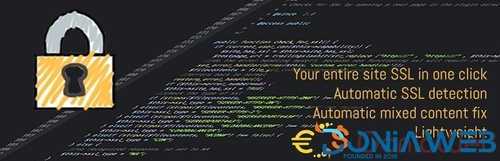
- 30 Downloads
- 0 Comments
-
JetWooBuilder - WooCommerce Page Builder Addon for Elementor
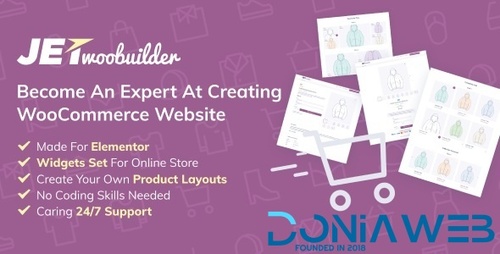
- 6 Downloads
- 0 Comments
-
Profile Builder Pro - WordPress Profile Plugin
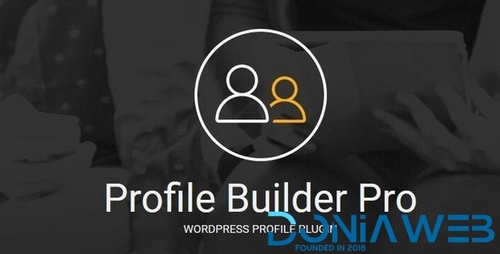
- 15 Downloads
- 0 Comments
-
WooCommerce Canada Post Shipping Method

- 2 Downloads
- 0 Comments
-
WooCommerce FedEx Shipping Method
.thumb.jpg.46d8830b1d18b69e1ca303694cded2b4.jpg)
- 2 Downloads
- 0 Comments
-
WooCommerce Order Barcodes

- 3 Downloads
- 0 Comments
-
WooCommerce Returns and Warranty Requests
.thumb.jpg.49727785ff4b54ae254835e2c80b293a.jpg)
- 12 Downloads
- 0 Comments
-
WooCommerce Royal Mail

- 0 Downloads
- 0 Comments
-
WooCommerce UPS Shipping Method

- 0 Downloads
- 0 Comments
-
WooCommerce USPS Shipping Method

- 4 Downloads
- 0 Comments
-
WooCommerce Shipment Tracking

- 10 Downloads
- 0 Comments
-
WooCommerce Advanced Notifications

- 1 Downloads
- 0 Comments
-
WooCommerce Australia Post Shipping Method

- 1 Downloads
- 0 Comments
-
All Marketplace - 34 Paid Premium Extensions + 10 Premium Themes | MagicAi

- 84 Purchases
- 765 Comments
-
AIGraphy - AI Powered Image Generator SAAS Platform
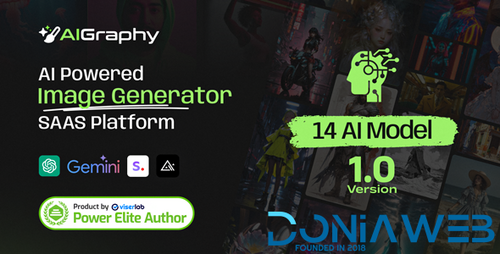
- 0 Purchases
- 0 Comments
-
WhatsDesk – Smart WhatsApp Support Ticketing & Sales Automation Tool
.thumb.png.17f220c548e942797c67595c75ba662a.png)
- 32 Downloads
- 0 Comments
-
Xngine - The Ultimate Sngine Theme
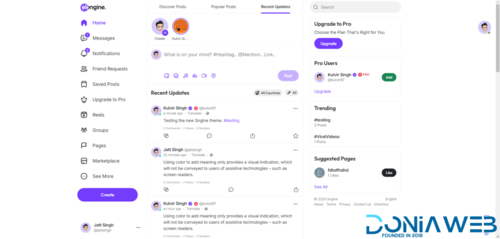
- 888 Downloads
- 28 Comments
-
GROWX SMM 10IN1 THEMES

- 25 Downloads
- 0 Comments
-
Nova SMM Panel Script in USD

- 23 Downloads
- 0 Comments
-
Bicrypto - Crypto Trading Platform, Binary Trading, Investments, Blog, News & More!

- 34 Purchases
- 24 Comments












.thumb.png.d4b766ab4afed0e09ad4613cc557da43.png)
Join the conversation
You can post now and register later. If you have an account, sign in now to post with your account.