OVOO v3.3.0 - Live TV & Movie Portal CMS with Membership System
Featured Replies
Recently Browsing 0
- No registered users viewing this page.
Similar Content
-
Node – SMM Panel Script – [Child + Affiliate + Refill]
- 0 comments
- 1,694 views
- Colorprediction Letest Version
-
XVideoSharing - video sharing Script
Mahmoud ·- 18 comments
- 13,421 views
-
Watchug - Movie and TV Show Streaming Platform
Mahmoud ·- 13 comments
- 15,986 views
-
Stock Manager Advance with Point of Sale Module v3.5.2
- 47 replies
- 9,439 views
Latest Updated Files
-
Sngine - The Ultimate PHP Social Network Platform
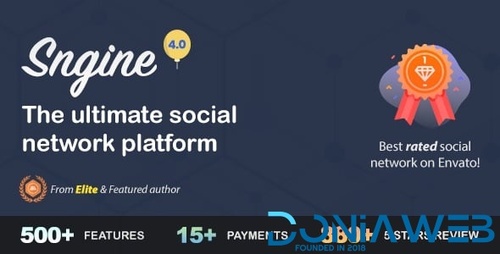
- 4,482 Downloads
- 42 Comments
-
CS-Cart Multi-Vendor - eCommerce Marketplace Platform
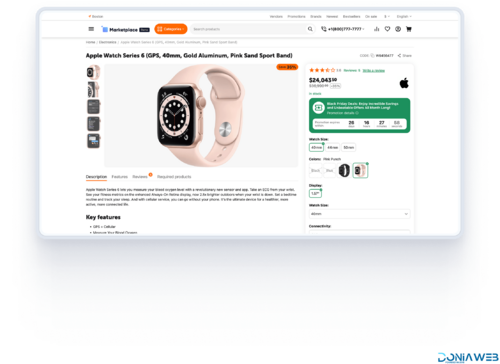
- 1,312 Downloads
- 1 Comments
-
DataLife Engine (DLE) — a content management system
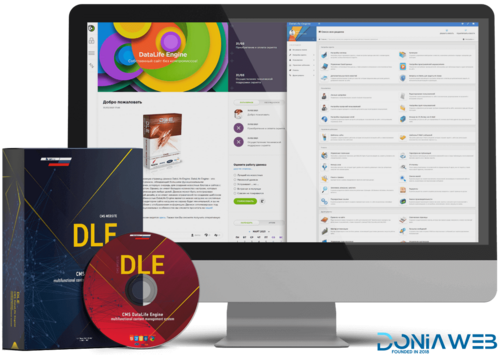
- 164 Downloads
- 0 Comments
-
Mintly - Advanced Multi Gaming Rewards App

- 2,312 Downloads
- 15 Comments
-
PicoMSG - Phone As an SMS Gateway For Bulk SMS Marketing
.thumb.jpg.fd1f8f505667a8399b3faa35d523f554.jpg)
- 262 Downloads
- 1 Comments
-
SalePro POS, Inventory Management System, HRM & Accounting
.thumb.jpg.7e31f98f74eff0f78065a1e0a223d0b4.jpg)
- 15 Downloads
- 0 Comments
-
TMail - Modern Temp Mail & Disposable Email System
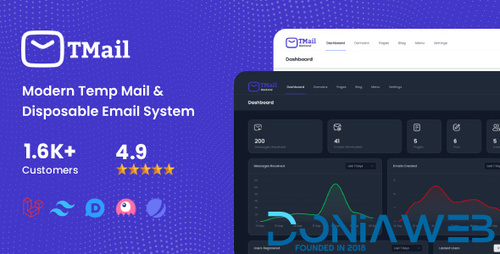
- 1,109 Downloads
- 7 Comments
-
JustFans - Premium Content Creators SaaS platform
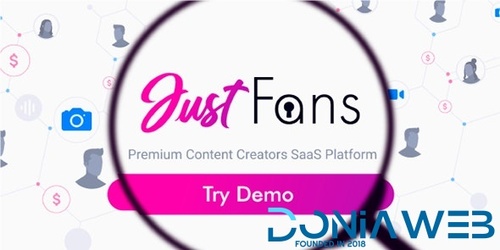
- 2,639 Downloads
- 14 Comments
-
CodyChat ANO_status Addon
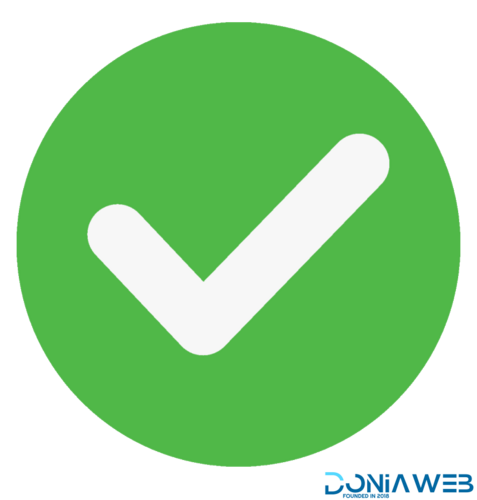
- 8 Downloads
- 0 Comments
-
CodyChat EX Room style Addon

- 13 Downloads
- 1 Comments
-
ToroPlay - WordPress Theme for Movies & TV Shows
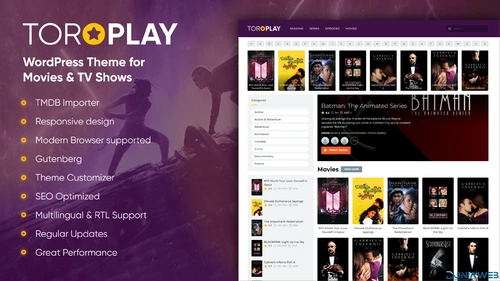
- 11 Downloads
- 2 Comments
-
Active eCommerce CMS + Addons And Apps

- 8,802 Downloads
- 35 Comments
-
KingX Pro - Gojek Clone v2024 (Backend, Frontend and All Apps)
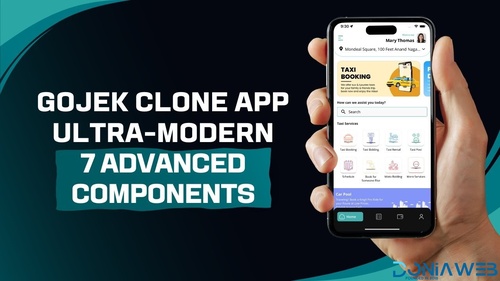
- 2 Purchases
- 17 Comments
-
Affiliate Plugin - The affiliate system
.thumb.jpg.71662fc0f8b311d8c8893aecede2880c.jpg)
- 21 Purchases
- 3 Comments
-
Offload Plugin - Offload assets & user content
.thumb.jpg.6dd0c3bc3764db86dda1eccb632c4c24.jpg)
- 10 Purchases
- 0 Comments
-
Ultimate Blocks - 66biolinks plugin

- 24 Purchases
- 2 Comments
-
Pro Blocks - 66biolinks plugin

- 21 Purchases
- 8 Comments
-
Payment Blocks - 66biolinks plugin

- 22 Purchases
- 0 Comments
-
Email signatures plugin

- 6 Purchases
- 0 Comments
-
AI - Writing Assistant, Image Generator, Speech to Text - 66biolinks plugin
.thumb.jpg.cc2c02de58e76c3d55a9be3a38a3690a.jpg)
- 10 Purchases
- 1 Comments












Join the conversation
You can post now and register later. If you have an account, sign in now to post with your account.