Tricky Chat Pro - Multi Tenant Live Support Chat
Featured Replies
Recently Browsing 0
- No registered users viewing this page.
Similar Content
-
Yumefave V2.3 - eCommerce Online Shop with Stripe and PayPal v
- 1 reply
- 2,539 views
-
Freelance Cockpit V3.3.0 - Project Management and CRM v
- 3 replies
- 2,504 views
- Uranus - Nextpost Instagram Skin v
-
DirectoryPlus V1.08 - Business Directory Script v
- 3 replies
- 3,220 views
- SellerKit V3.2 - All in One eCommerce Platform v
Latest Updated Files
-
CodyChat 8.0 Nulled – Free Download | Fully Unlocked & Safe Version

- 15 Downloads
- 8 Comments
-
Invision Community Suite
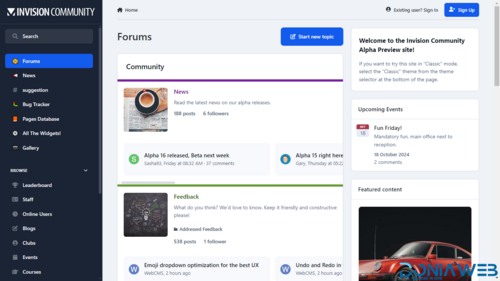
- 15 Purchases
- 10 Comments
-
All Marketplace - 35 Paid Premium Extensions + 10 Premium Themes | MagicAi
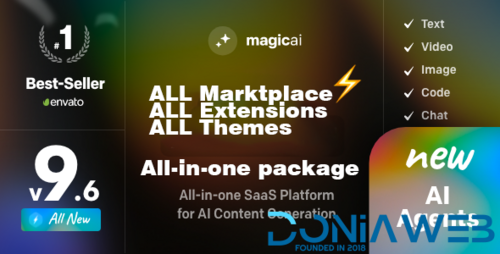
- 87 Purchases
- 798 Comments
-
Exicube Delivery App
.thumb.jpg.9316135593fc237ea92c6c25de339620.jpg)
- 94 Downloads
- 0 Comments
-
Aadfirst - Classified Ads, Directory & Job Listing Laravel Script
.thumb.jpg.69ffdf1a212d4f85f94f58fda85ce278.jpg)
- 27 Downloads
- 0 Comments
-
Active Matrimonial CMS
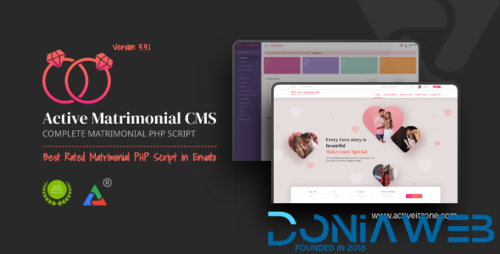
- 493 Downloads
- 3 Comments
-
WhatsJet SaaS - A WhatsApp Marketing Platform with Bulk Sending, Campaigns, Chat Bots & CRM

- 1,752 Downloads
- 11 Comments
-
InfixEdu School - School Management System Software
.thumb.jpg.6e0cd709b7f2e87b977384c57a879870.jpg)
- 1,650 Downloads
- 5 Comments
-
Salesy SaaS - Business Sales CRM
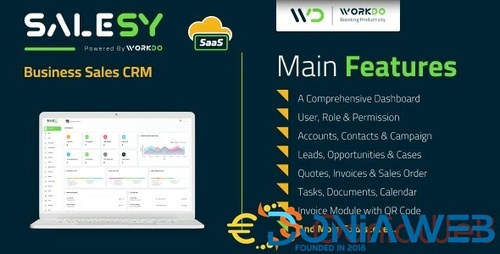
- 89 Downloads
- 0 Comments
-
Artifism - AI Content & Image Generator SaaS
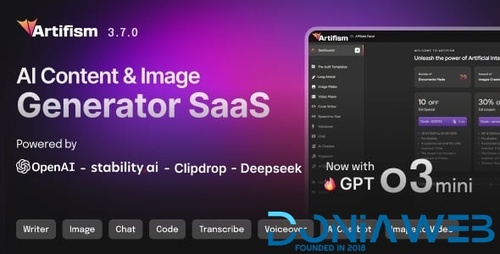
- 1,312 Downloads
- 9 Comments
-
JustFans - Premium Content Creators SaaS platform
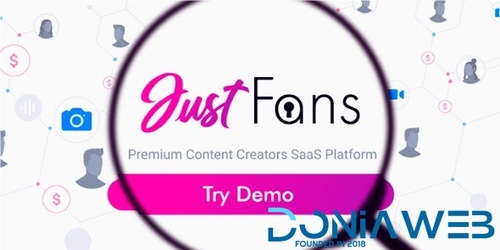
- 2,618 Downloads
- 14 Comments
-
Infy vCard Saas : Digital Business Card Builder
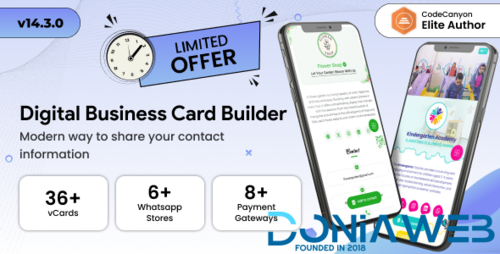
- 22 Downloads
- 0 Comments
-
Shop Pro - Ultimate Pos Inventory Management
.thumb.jpg.62580df1efd5454e9345047fe3a6b62c.jpg)
- 19 Downloads
- 0 Comments
-
RecruitPro: Job Portal Laravel Script
.thumb.png.e84fd166c42b3dbda4c015e94e2f30f4.png)
- 15 Downloads
- 0 Comments
-
Flex Home - Laravel Real Estate Multilingual System

- 632 Downloads
- 4 Comments
-
Worksuite Saas - Project Management System + All Modules
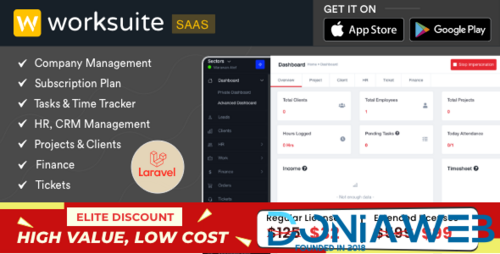
- 18 Purchases
- 49 Comments
-
Whatsapp Gateway | Multi Device
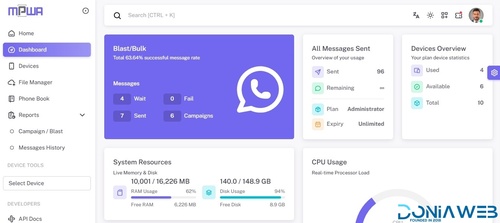
- 8,831 Downloads
- 24 Comments
-
Reorder File Screenshots
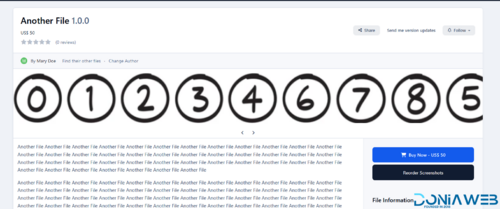
- 0 Purchases
- 0 Comments
-
Download Coupons
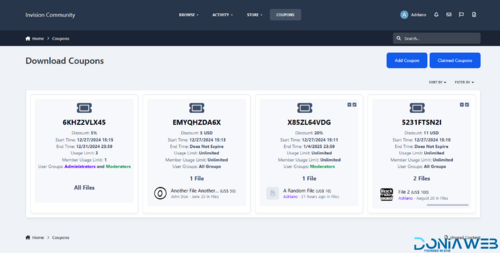
- 0 Purchases
- 0 Comments
-
Services
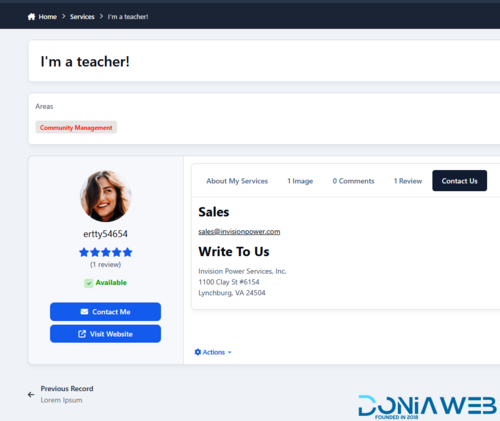











Join the conversation
You can post now and register later. If you have an account, sign in now to post with your account.