Featured Replies
Recently Browsing 0
- No registered users viewing this page.
Similar Content
Latest Updated Files
-
All Marketplace - 36 Paid Premium Extensions + 10 Premium Themes | MagicAi
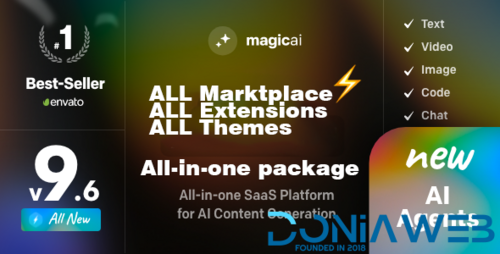
- 90 Purchases
- 831 Comments
-
PDF Tools [All In one] - High Quality PDF Tools | Next.js React Web Application
-Copy.thumb.png.03c75232c42636d5122676c6c46891ef.png)
- 0 Purchases
- 0 Comments
-
Talkin – Expert Audio & Video Calling App | Consultation, Astrology, Dating, Doctor, Lawyer, Advisor

Talkin – Expert Audio & Video Calling App | Consultation, Astrology, Dating, Doctor, Lawyer, Advisor
Free
- 9 Downloads
- 0 Comments
-
JustFans - Premium Content Creators SaaS platform
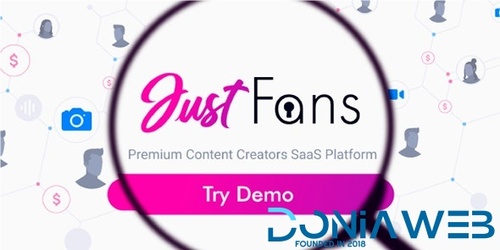
- 2,683 Downloads
- 14 Comments
-
Shortie - Short video & Live streaming app with admin panel | Android, iOS & Web | Tiktok Clone
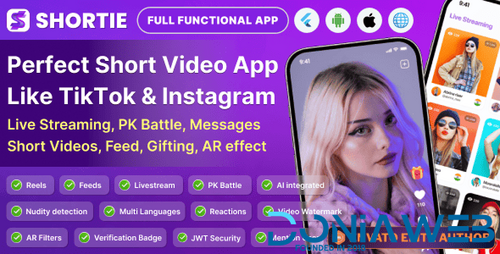
Shortie - Short video & Live streaming app with admin panel | Android, iOS & Web | Tiktok Clone
Free
- 14 Downloads
- 0 Comments
-
SniperX: The Ultimate Raydium Sniper Bot

- 5 Purchases
- 21 Comments
-
FlashX Stablecoin Creator & Sender (Flash USDT, USDC, PYUSD, BUSD)

- 0 Purchases
- 5 Comments
-
Services
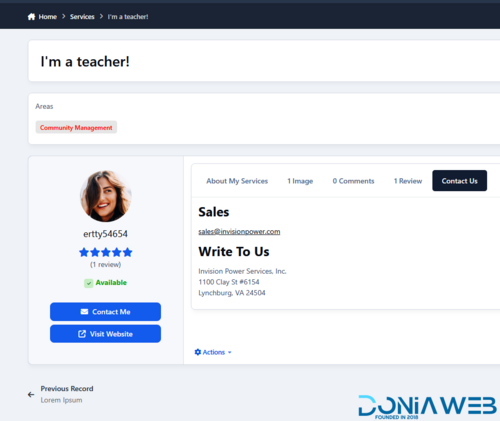
-
Validating: Force User to Change Email Address
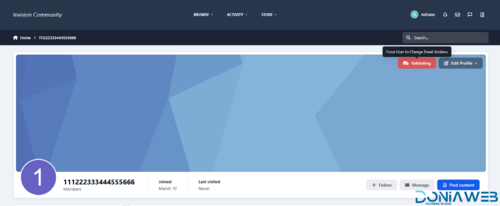
- 5 Downloads
- 0 Comments
-
Codono – All-in-One White-Label Crypto Exchange Script (Spot, P2P, Launchpad, Wallets & More)
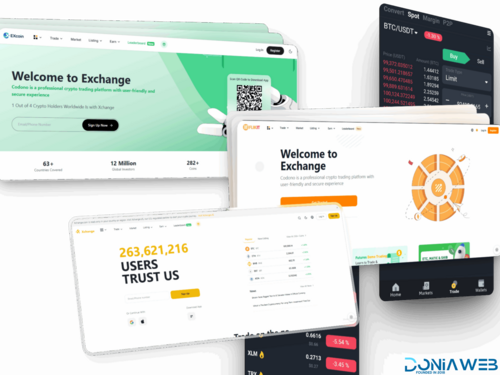
Codono – All-in-One White-Label Crypto Exchange Script (Spot, P2P, Launchpad, Wallets & More)
299.90 EUR
- 0 Purchases
- 0 Comments
-
eMart | Multivendor Food, On-demand, eCommerce, Parcel, Taxi Booking, Car Rent App with Admin & Web
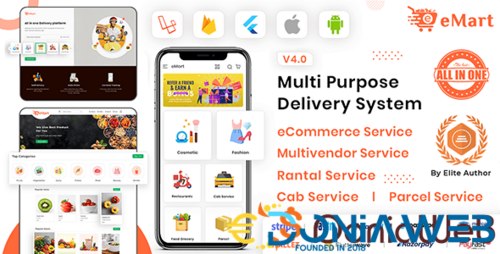
eMart | Multivendor Food, On-demand, eCommerce, Parcel, Taxi Booking, Car Rent App with Admin & Web
Free
- 522 Downloads
- 3 Comments
-
Shortzz : Short Video App Flutter Script With Admin Panel | Android | iOS | Tiktok Clone | Full App
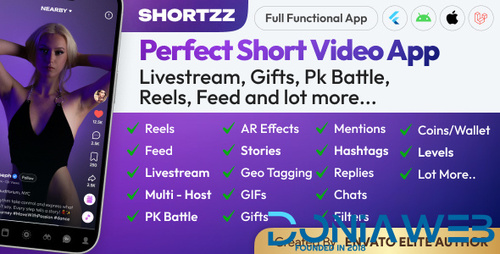
Shortzz : Short Video App Flutter Script With Admin Panel | Android | iOS | Tiktok Clone | Full App
11.60 EUR
- 6 Purchases
- 5 Comments
-
Bet Gold Addon for CodyChat
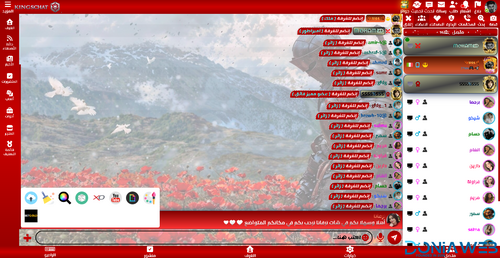
- 18 Downloads
- 0 Comments
-
Calculator Addon for CodyChat

- 14 Downloads
- 0 Comments
-
Flangapp - SAAS Online app builder from website [Unlimited license]
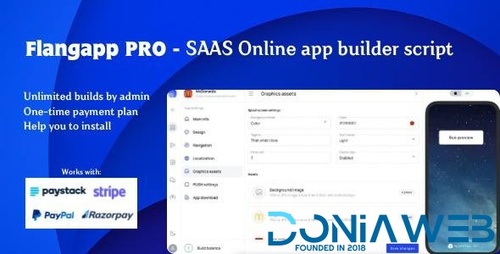
- 17 Purchases
- 71 Comments
-
Buy Me Coffee Addon for CodyChat

- 3 Downloads
- 0 Comments
-
Back To Top Addon for CodyChat
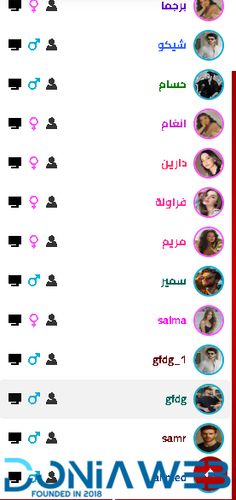
- 21 Downloads
- 0 Comments
-
Time Ago Addon for CodyChat
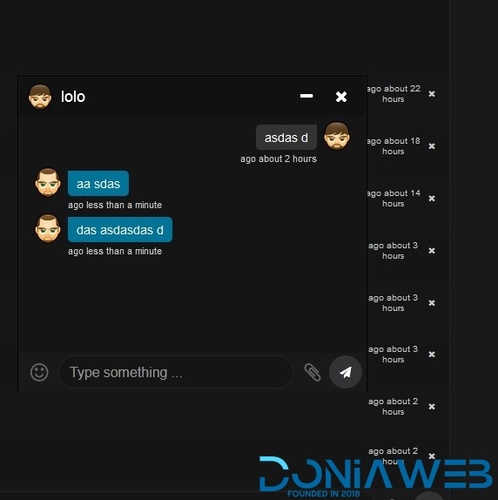
- 20 Downloads
- 0 Comments
-
Block F12 Addon for CodyChat
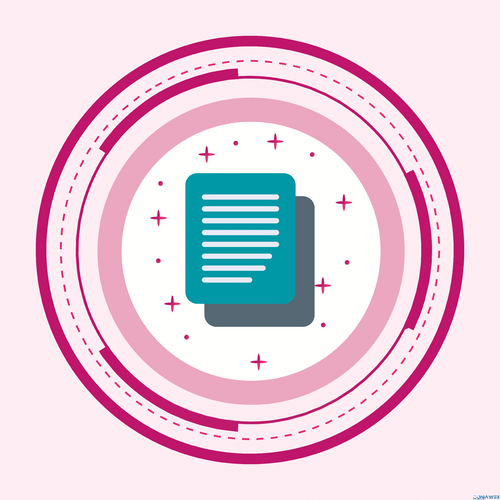
- 8 Downloads
- 0 Comments
-
Edit Wallet Addon for CodyChat

- 16 Downloads
- 0 Comments













Join the conversation
You can post now and register later. If you have an account, sign in now to post with your account.